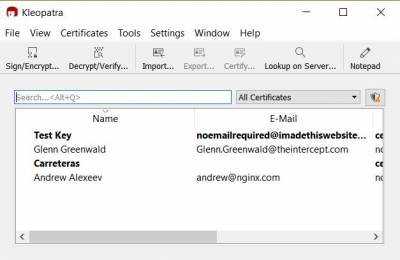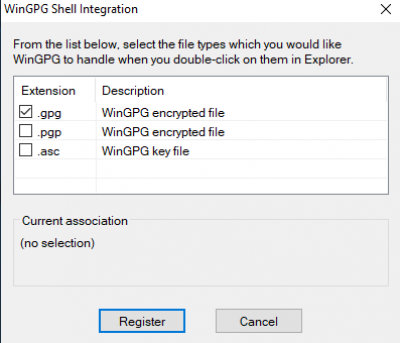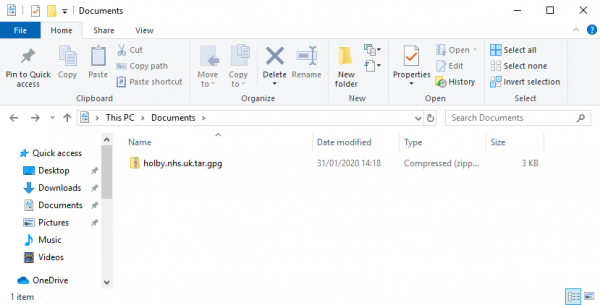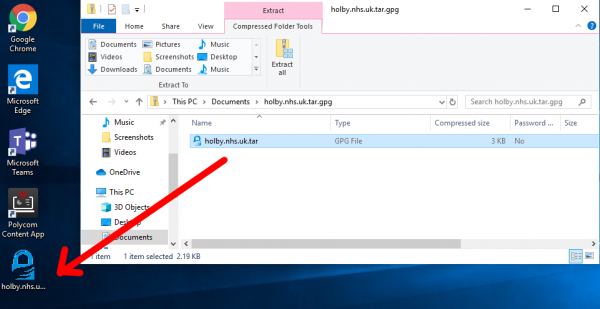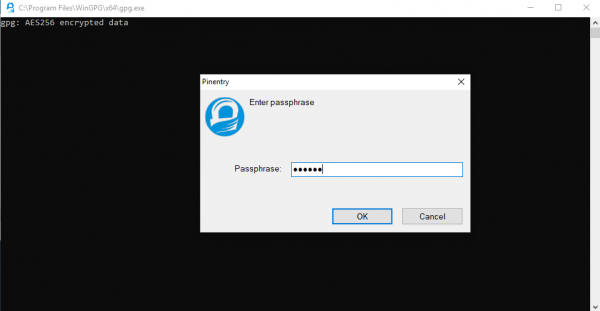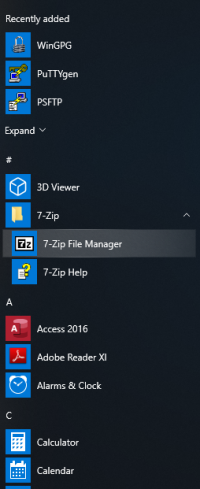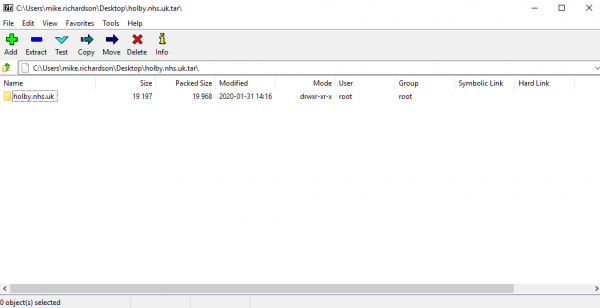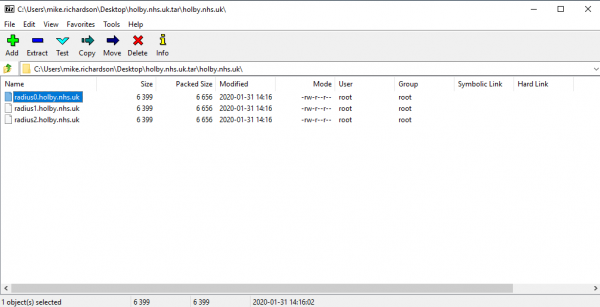public:unpacking_.tar.gpg.zip_file
Table of Contents
Details file
If you've been sent a file containing the RADIUS server information then you'll need to uncompress, decrypt and untar the file to access the contents (a number of files equal to the number of your RADIUS servers):
Windows Method 1
- Right click on the .tar.gpg.zip file provided and choose 'Extract All..' with 'Show extracted files' unchecked.
- Install Gpg4win from https://gpg4win.org/download.html leaving all the defaults as is
- At the end of the install Kleopatra should be running and a window should be open.
- Click 'Decrypt/Verify' and double click on the recently created .tar.gpg file from where you extracted it above.
- Double click the .tar file it shows and enter the supplied password.
- Click 'Save All'.
Windows Method 2
- Install GnuGPG from https://scand.com/products/wingpg/ for your version of Windows.
- Ensure that 'gpg' is selected as an associated extension during the install.
- Locate the downloaded .tar.gpg.zip file (shown as .tar.gpg)
- Double click on it and then drag the resulting file (the icon should change to a padlock) to your Desktop
- Double click on the file and you'll be prompted for the passphrase. Enter the one provided. A new file should appear on the Desktop
- Locate 7-Zip File Manager and open it
- In 7-Zip locate the file on the desktop and double click on it
- Double click on the directory to see the list of file and then they can be opened or dragged elsewhere.
MAC OS
- Download and install GPG Suite from https://gpgtools.org/index.html. There's no need to generate keys though. Just stop at that point.
- Open a Finder Window and find the provided .tar.gpg.zip file.
- Double click on it to unzip it. A .tar.gpg file is generated.
- Double click on the .tar.gpg file and you should be prompted for a password. Enter the supplied password. A .tar file should generated.
- Double click on the .tar file and a directory should be generated.
- Double click on the directory to show the files.
- Right click on the file and 'Open with…' 'Textedit'.
Linux
unzip <filename.tar.gpg.zip> gpg <filename.tar.gpg> > <filename.tar> (prompts for password) tar xvf <filename.tar>
For example:
doctor@jadzia/tmp What? unzip holby.nhs.uk.tar.gpg.zip Archive: holby.nhs.uk.tar.gpg.zip extracting: holby.nhs.uk.tar.gpg doctor@jadzia/tmp What? gpg holby.nhs.uk.tar.gpg > holby.nhs.uk.tar gpg: AES256 encrypted data gpg: encrypted with 1 passphrase doctor@jadzia/tmp What? tar xvf holby.nhs.uk.tar holby.nhs.uk/ holby.nhs.uk/radius1.holby.nhs.uk holby.nhs.uk/radius0.holby.nhs.uk holby.nhs.uk/radius2.holby.nhs.uk
Alternatively:
- Install Kgpg, igoring the key generation.
- Click on the .tar.gpg.zip file in a file browser. Ark should open with the .tar.gpg in it.
- Click 'Extract' and save the file out.
- File the new .tar.gpg file in a file browser and click on it.
- You should be prompted for the passphrase. Enter it.
- A new .tar file should be saved next to the .tar.gpg file.
- Click on the .tar file and the contents should open in Ark.
public/unpacking_.tar.gpg.zip_file.txt · Last modified: 2023/08/25 15:33 by admin